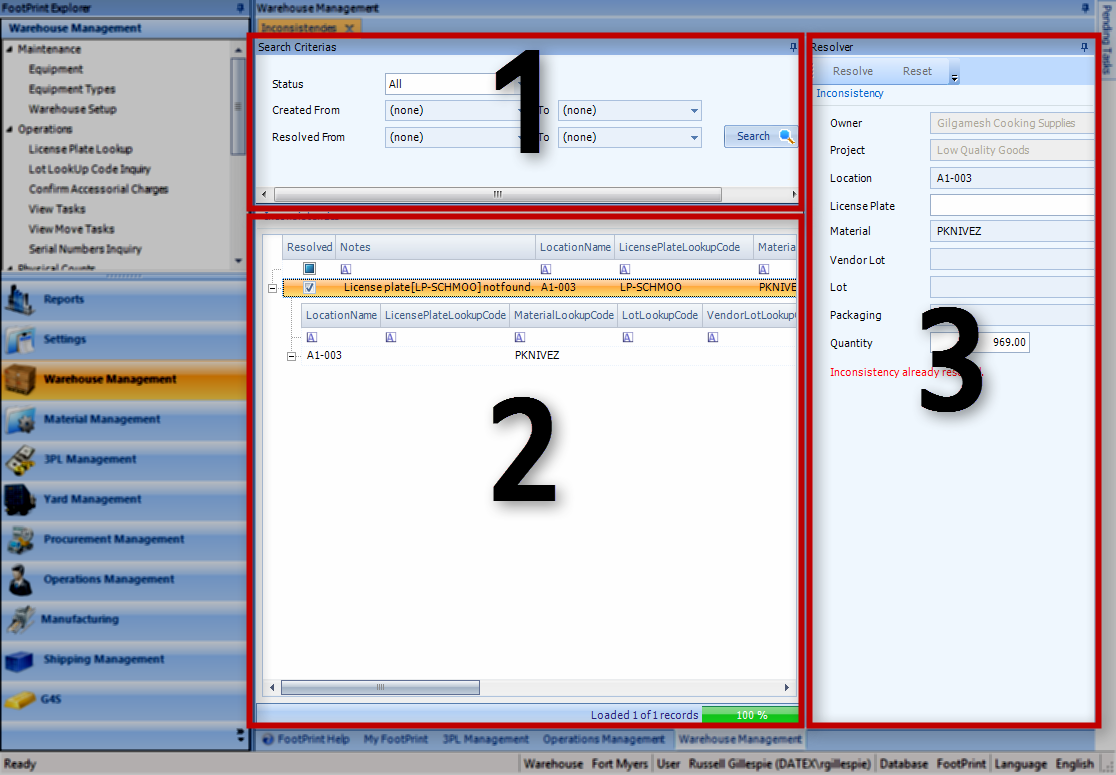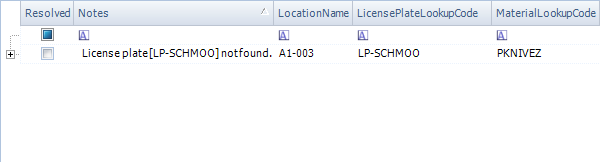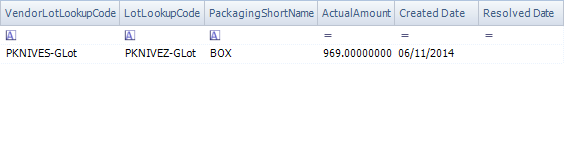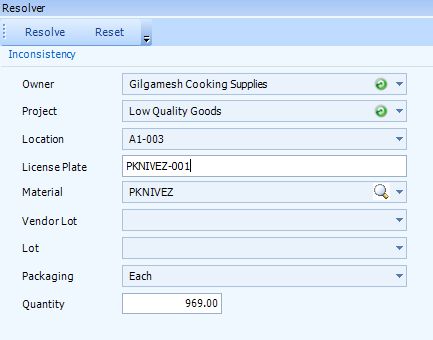Inconsistencies
Sections
Overview
Inconsistencies occur when a Count Task is performed and License Plate, Material, Lot, Vendor Lot, or Packaging information does not match what is in the system (this can only occur when the Physical Count has any of these set to Blind in the Settings tab).
The Inconsistencies section is where you review any Inconsistencies in completed Count Tasks.
From here you can...
- Review Inconsistencies in Completed Count Tasks
Main Screen Layout
The Inconsistencies section is divided into three areas:
1. Inconsistencies Search
The Inconsistencies Search is where you specify details about the Inconsistencies you'd like to view.
2. Inconsistencies List
Here is where all Inconsistencies matching the search criteria entered above are displayed.
3. Inconsistency Resolver
This is where you actually make changes to and Resolve the Inconsistency selected in the Inconsistency List.
Inconsistencies Search
This is where you search for the Tasks to review.
| Status: | Select the Status of the Inconsistencies from the drop-down list. |
| Created From: | Specify a date range in which the Inconsistencies were created. |
| Completed From: | Specify a date range in which the Inconsistencies were completed. |
Once you've entered the appropriate criteria, click the Search button. The Cancel button will cancel the search while in progress.
Inconsistencies List
Once you've search for Inconsistencies, any that exist matching the Search Criteria will populate in the Inconsistencies List area. Clicking the + icons to the left of the Inconsistency will display the details of the Inconsistency's Recounts, if applicable. This information is displayed the same as in the Count Tasks tab, described above. When a Recount Task is selected here, the Resolver pane displays the Discrepancy controls, as outlined above in the Count Tasks section.
The information in the Inconsistencies List is displayed as entered by the User who performed the Count.
| Resolved: | A check mark in this box indicates the Inconsistency has been Resolved. |
| Notes: | Reports activity related to the Inconsistency, explaining where the Inconsistenc(ies) were. |
| Location Name: | The Location in which the Count occurred. |
| License Plate LookUp Code: | The License Plate on which the Count occurred. |
| Material LookUp Code: | The Material Counted in the Task. |
| Vendor Lot LookUp Code: | The Vendor Lot for the Material Counted in the Task. |
| Lot LookUp Code: | The Lot for the Material Counted in the Task. |
| Packaging Short Name: | The Packaging Type for the Material in the Count. |
| Actual Amount: | The Amount of Packaged Materials actually Counted. |
| Created Date: | The Date on which the Count Task was created. |
| Resolved Date: | The Date on which the Inconsistency was Resolved. |
Selecting an Inconsistency opens it in the Resolver pane.
Inconsistency Resolver
Displays details of the open Inconsistency.
Clicking the Resolve button Resolves the Inconsistency with the information entered in the Resolver pane. Inconsistencies can only be Resolved once.
Clicking the Reset button will Release a Recount for the Task back to the floor.
| Owner: | The Owner of the Inventory being Counted. |
| Project: | The Project to which the Inventory being Counted belongs. |
| Location: | The Location in which the Count occurred. |
| License Plate: | The License Plate to which the Counted Inventory is assigned. |
| Material: | The Material for the Inventory being Counted. |
| Vendor Lot: | The Vendor Lot for the Inventory being Counted. |
| Lot: | The Lot for the Inventory being Counted. |
| Packaging: | The Packaging Type for the Inventory being Counted. |
| Quantity: | The number of Packaged Materials Counted. |
| Last Updated: |
| 06/06/2025 |